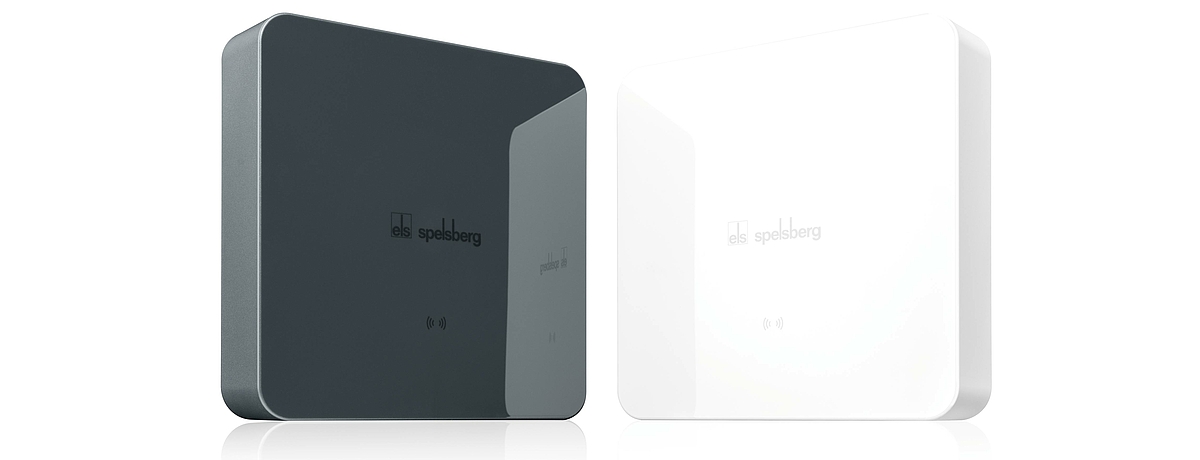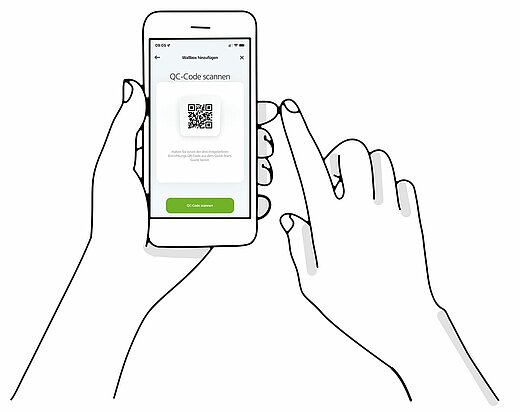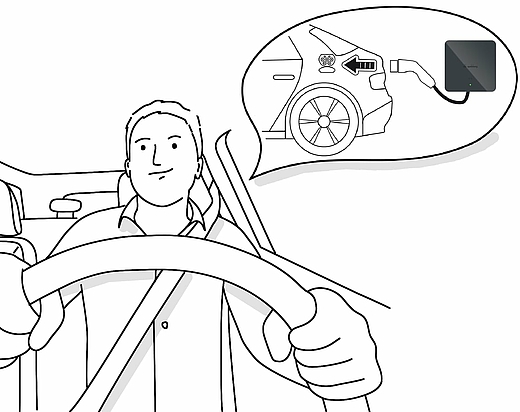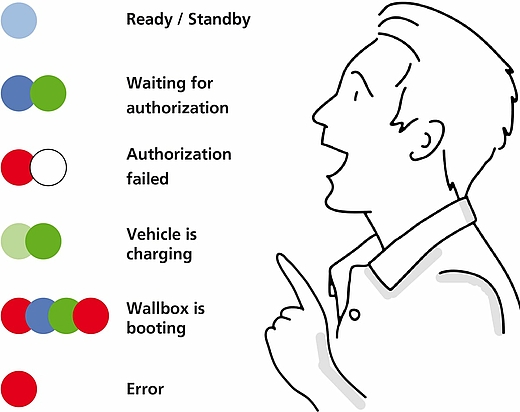By confirming the button "Allow all cookies", you agree to the use of the cookies. By clicking on the "Configure" button, you can select which cookies you wish to allow.
You can change or revoke your consent at any time within our data protection declaration.